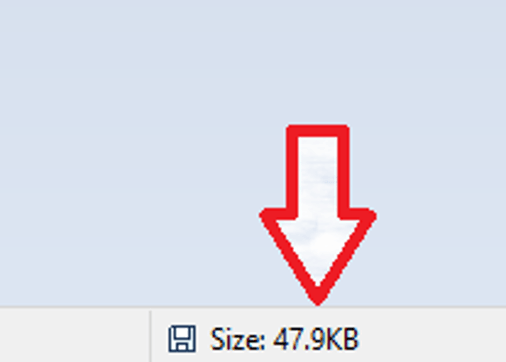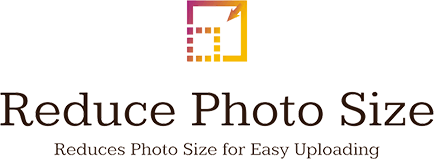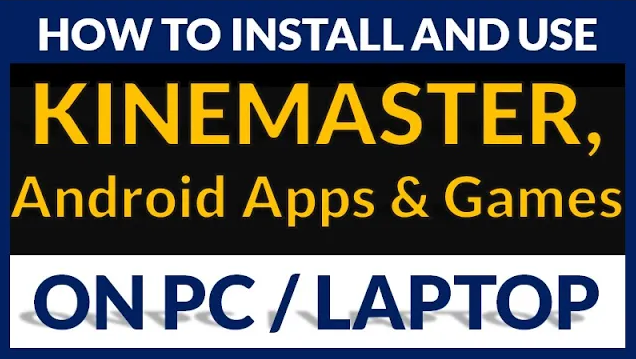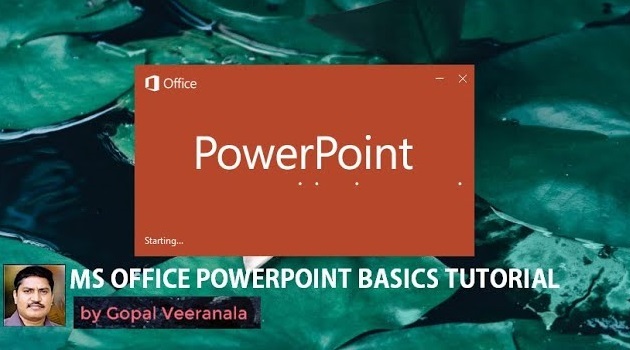★★★★★ 5/5
Many Websites allows photo upload size up to 100kb or 50kb So, We Need to Resize our photo to 50kb for uploading purpose
Whenever we think about photo editing or cropping or resizing,
the first question we will have in our mind is
How to Resize a Photo in MS Paint?
without using Photoshop
or any other online tool
Yes, we can Resize a photo without using Photoshop
or any other Online Tool
We can Edit, Crop, Resize photos with Microsoft Paint an inbuilt application in Microsoft Window,
Let us See how to Resize our Photo using Micro Soft Paint
Check the Video how to resize photo with MS Paint
Right Click Photo and Click Edit
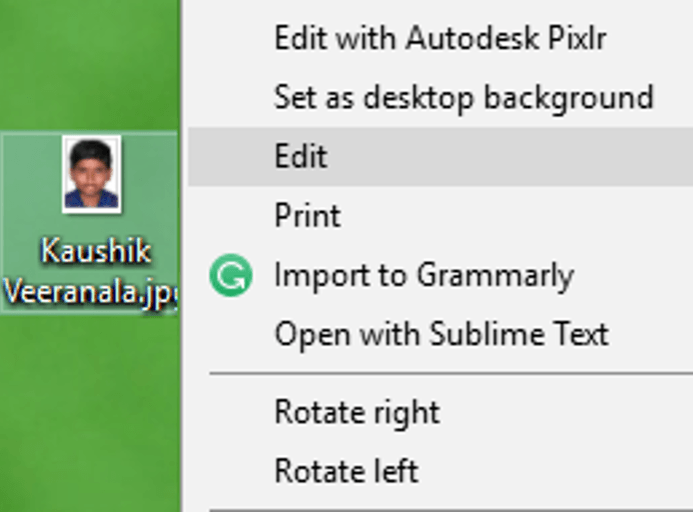
By default, Photo will be opened in MS Paint…
if not opened?
Open MS Paint and Open Photo from there.
STEP2
Check,
- Photo Dimensions
- Photo Size
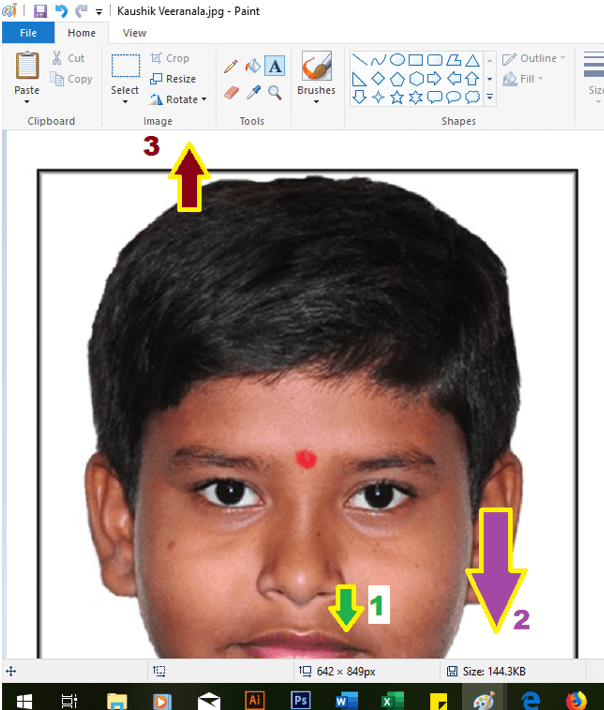
STEP 3
Click Resize Icon
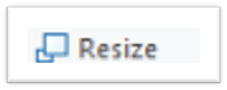
STEP 4
Change Resize Options in Resize and Skew Window
Select Percentage or Pixels
Change Horizontal Value ( decrease the value )
Vertical Value will be automatically changed as Maintain aspect ratio is checked
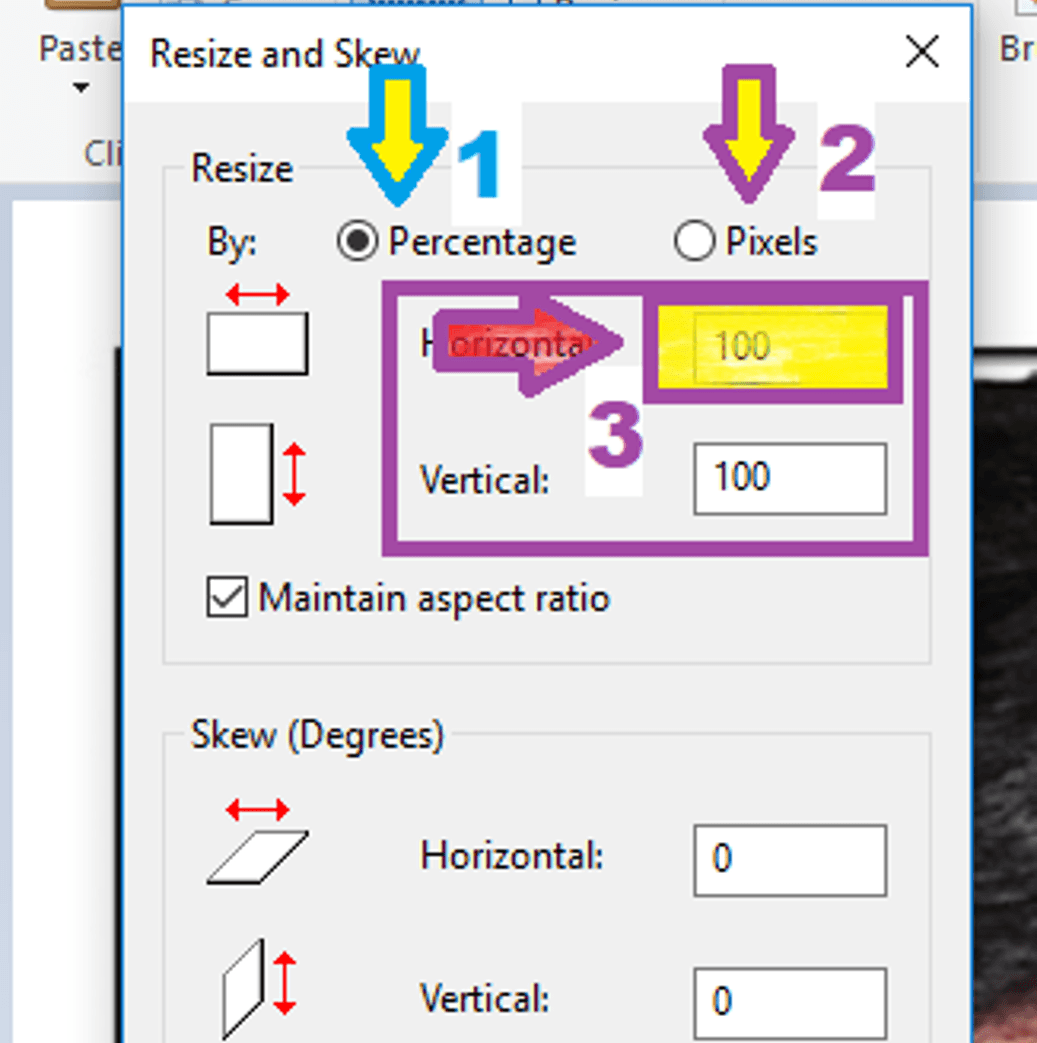
STEP 5
Click OK, and Save the File
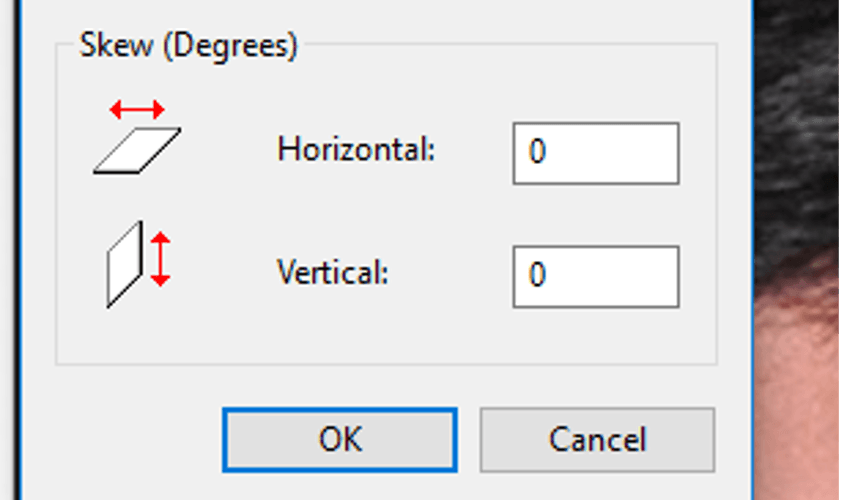
STEP 6
Now Check File Size in the Status bar of MS Paint Window
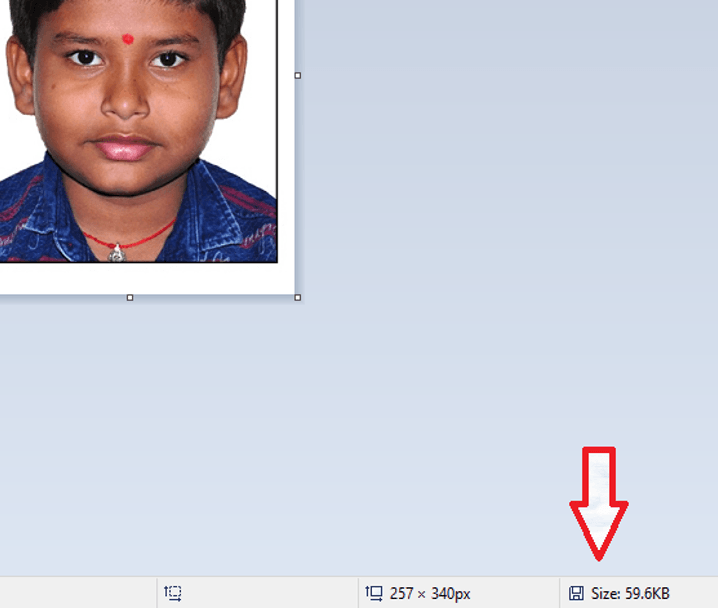
If Not Satisfied with the Size,
Press Undo Button,
and Repeat
Step 3 to 5
with Horizontal Value Change
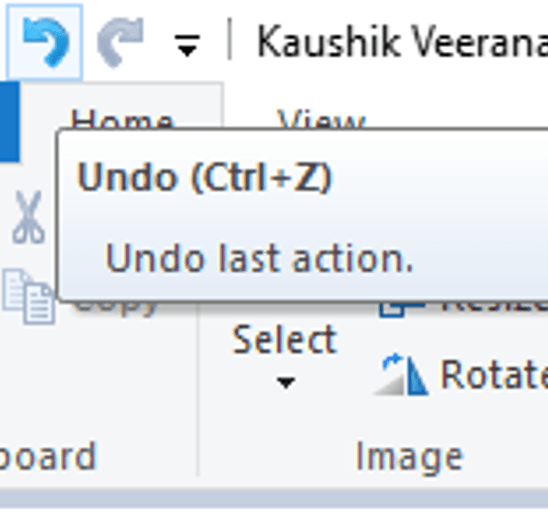
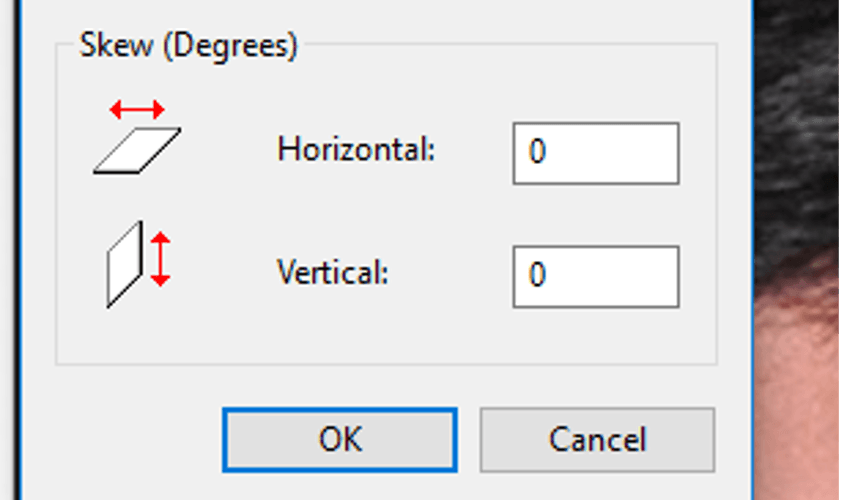
Now Check File Size Again