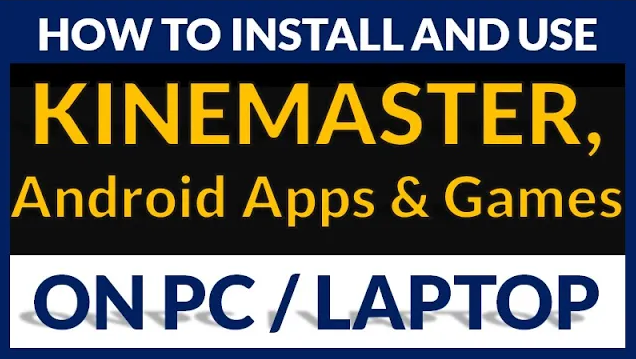How to create a Test or Quiz in Google Forms and get Reports using the inbuilt Google Sheets for conducting online tests and quizzes – this is a useful video for all the teachers
Covering :
Basics of Google Form
Creating a Google Form (Test or Quiz)
Designing Google Form
Modifying (Editing) Google Form
Submitting Google Form
Attaching Google form with the Google Sheet for collecting Responses
Sharing Google Form with Students
Checking Responses (Results)
Basics of Google Form
Google Form is the feature of Google Drive, used for Surveys, Tests & Quizzes and collecting information with the collaboration of Google Sheets and Google Drive.
Creating a Google Form (Test or Quiz)
Creating needs to open Google Forms by signing in to Google account.
Designing Google Form
Creating Questions, giving options, setting form with all the needed sections with required fields.
Modifying (Editing) Google Form
Editing Google form after submitting and sharing for adding or deleting questions, or modifying questions.
Submitting Google Form
Submitting Google form is done automatically, once we create the form, all we need to do is sharing
Attaching Google form with Google Sheets for collecting Responses
Responses are collected by attaching the Google form with the Google Sheet, we can analyse and take reports from this Google Sheet once the Survey or Test is completed.
Sharing Google Form with Students
Sharing Google Form for submitting Responses / Answers can be done by Sharing the Form Link through
- Link Sharing through WhatsApp or Message
- Embedding Google Form in other Web Pages
- Sharing Google Form on FaceBook or Twitter
Checking Responses (Results)
Responses can be analysed and reports can be generated from the attached Google Sheet.